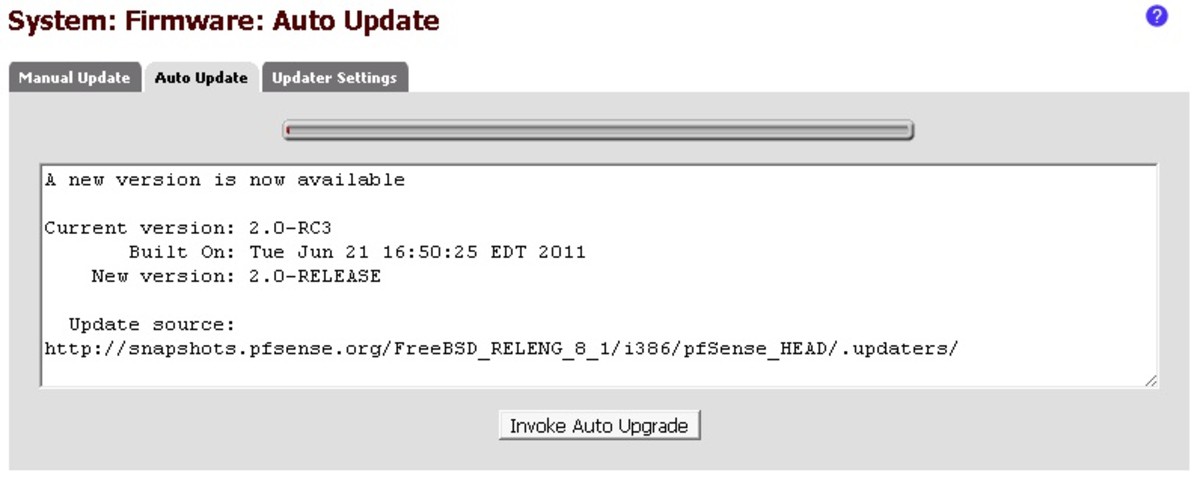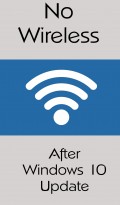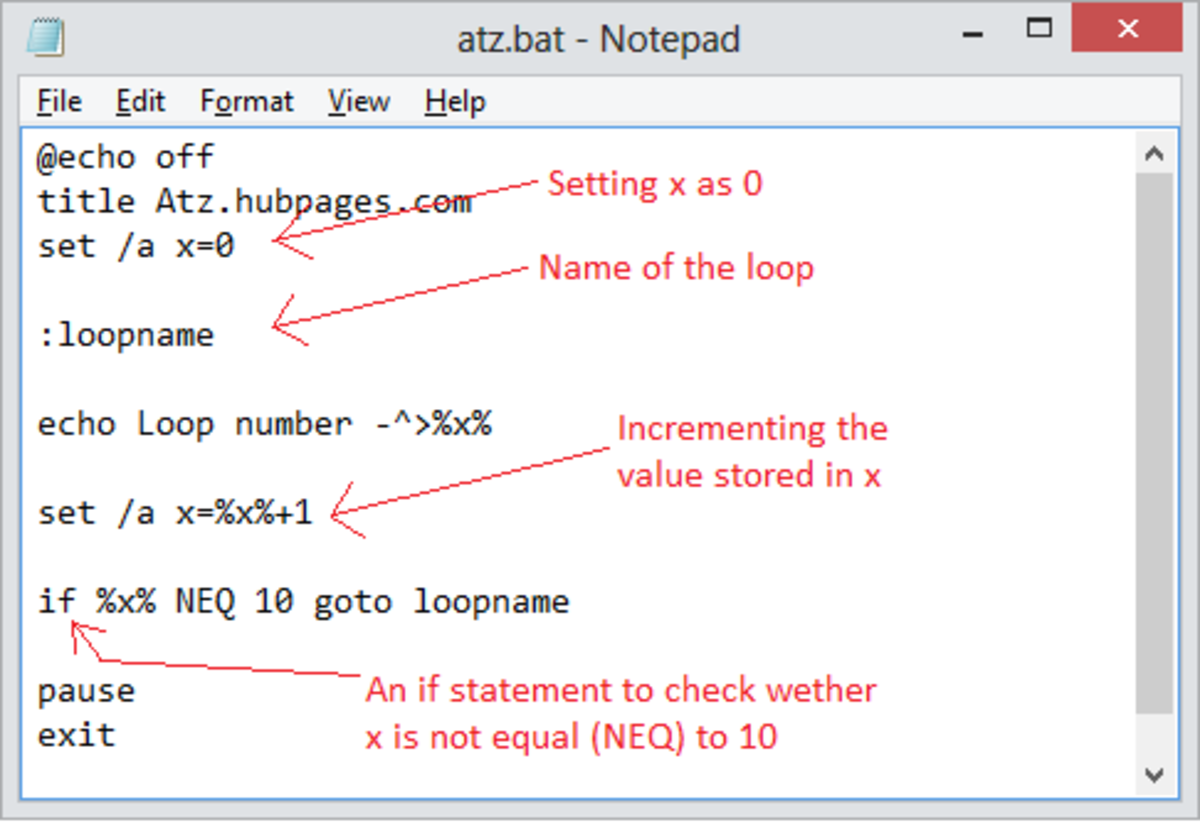- HubPages»
- Technology»
- Computers & Software»
- Computer How-Tos & Tutorials
How to Stop/disable Google Products from Auto Updating Itself?
Google Chrome Browser
Google Chrome is a freeware web browser developed by Google. It used the WebKit layout engine until version 27 and, with the exception of its iOS releases, from version 28 and beyond uses the WebKit fork Blink. It was first released as a beta version for Microsoft Windows on September 2, 2008, and as a stable public release on December 11, 2008.
As of January 2015, StatCounter estimates that Google Chrome has a 51% worldwide usage share of web browsers as a desktop browser.
Picture for Google Chrome
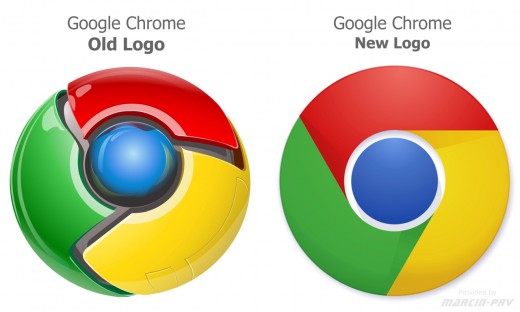
What is Google Update?
Google software such as Chrome Browser, Google Drive and Google Talk auto-updates to new versions available. However, many users complaint that it slows down their computers.
The following article will analyze whether we should disable this automatic updating function or not, give the instruction on how to disable this automatic updating function and provide alternative updating methods.
Google’s warning
Keeps your Google software up to date. If this task is disabled or stopped, your Google software will not be kept up to date, meaning security vulnerabilities that may arise cannot be fixed and features may not work. This task uninstalls itself when there is no Google software using it.
1. Should we disable Google’s automatic updating function?
1a. Benefits of Google’s automatic updating function
Thus, according to Google’s warning, update process will update new features, and fix the security vulnerabilities of applications; therefore, you can use the applications more safely.
1b. Reasons to turn off the automatic updating function of Google
It is very annoying when using a low profile computer with the automatic updating function. As a result, this function slows down your computer silently.
The signs that Google Chrome is updating:
- Your computer runs slowly and freezes up while you are using, which interrupts your process of working or playing game…
- Open Task Manager (click Taskbar (a horizontal bar displayed on lower edge of desktop) click Task Manager) and check running applications in Processes tab.
- Appearance of 3 following applications indicates that Google is updating.
+ Setup.exe
+ *_Chrome_installer.exe
+ GoogleUpdate.exe
Google Chrome updates automatically without any warning and updates scheduled without considering resources in computers. Therefore, it usually slows down computer.
Conclusion:
If you have a low profile computer which usually freezes up while Google is updating, you should turn off this automatic function. Instead, you can update Google manually.
Does google chrome slow computer down?
Picture for Google Update in Task manager
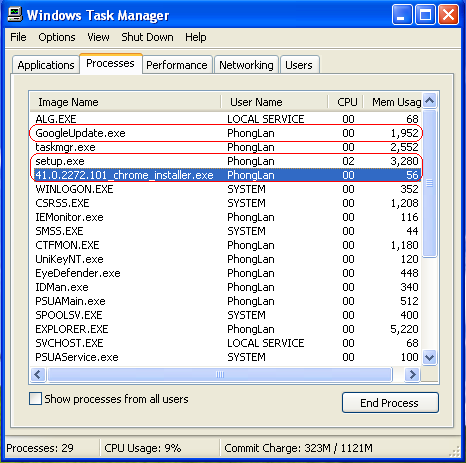
Google software auto update !
All Chrome channels are automatically kept up-to-date in accordance with their respective release cycles. The details differ by platform. On Windows, it uses Google Update, and auto-update can be controlled via Group Policy. Alternatively, users may download one of two standalone installers of a version of Chrome that does not auto-update. On OS X, it uses Google Update Service, and auto-update can be controlled via the OS X "defaults" system.
2. How to turn off Google’s automatic update
Google applications like Google Chrome use Tasks function in Windows operating system to check and update to new versions available. Therefore, to disable the automatic updating function, you need to delete this task.
- Open Tasks in Windows: Open Run and type Tasks or follow link: C:\WINDOWS\Tasks
- In Tasks, you can see 2 Google tasks taking responsible for updating to new versions. Deleting these two tasks is to turn off the automatic updating function of Google.
Open Scheduled Tasks in Windows
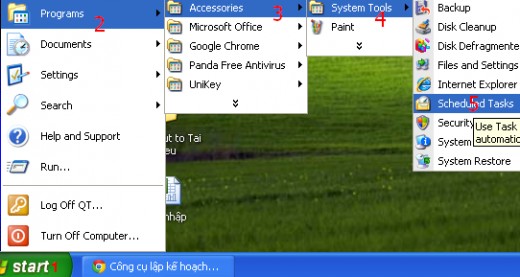
Remove task Google Update in Scheduled Tasks
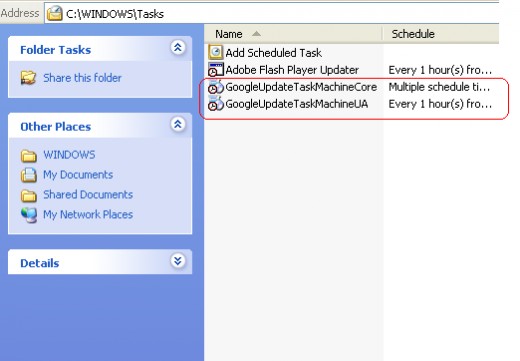
Remove GoogleUpdate.exe on System Configuration
To make sure turning off Google Chrome’s automatic updating function, you open Run (press Windows + R or click Start => Run). Type msconfig in RUN dialog box.
When System Configuration Utility window appears, go to Services tab then click "Hide All Microsoft Services". Uncheck "Google Update Service" from the list and press OK. Click Exit Without Restart (avoiding restarting your computer) or click Restart to reboot your computer.
Following the tutorial, you can get rid of automatic running process of googleupdate.exe in Task Manager and stop slowing down your computer while using.
Warnings: There are many articles in the Internet instructing to delete file googleupdate.exe in Chrome's folder. It is totally unnecessary and even detrimental. When deleting this file, the only way to update Google is to install a new version.
Stop google update in Msconfig
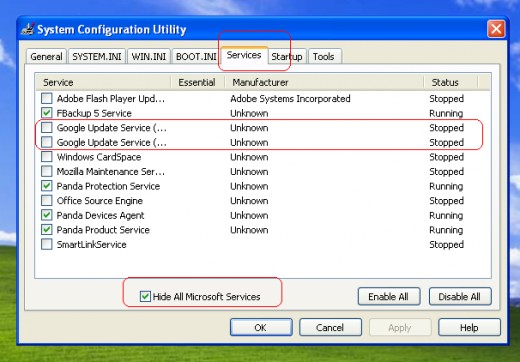
3. Alternative manual updating method
Turning off the automatic updating function of any software is reluctant when you have too low profile computer.
With Google Chrome browser, you can update manually as following:
- Open Chrome.
- Click Chrome icon as following image and select About Google Chrome. Or you can type directly chrome://chrome/ into Chrome browser.
- You can check the current version of Google Chrome and the browser will find and update to new version.
Open "about Google Chrome"
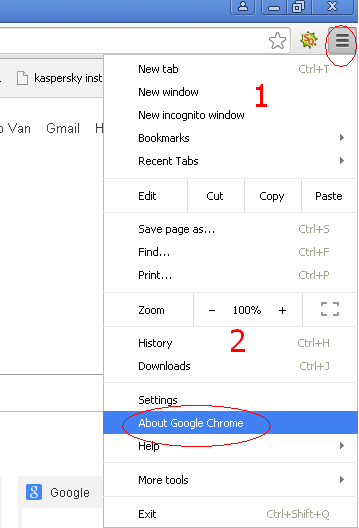
Updating Google Chrome
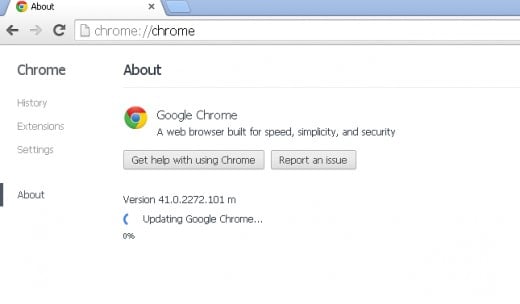
Google Chrome is up to date
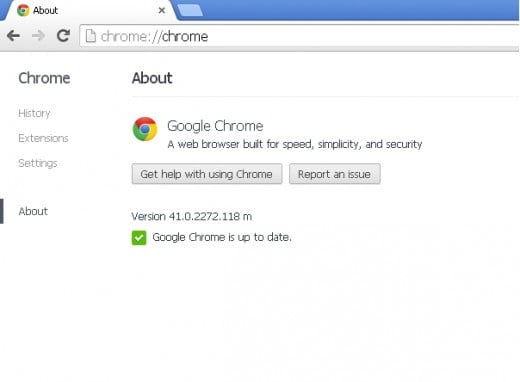
Summary
If Google automatically updates slowing down your computer and interrupting your working process on computer. Follow the tutorial above to turn off this feature. You still manually update Google applications such as Google Chrome easily. This enables your applications always be updated with new features and fixes security vulnerabilities.
Video for remove Google Update
Let me know your opinion
© 2015 Thuong Do Van